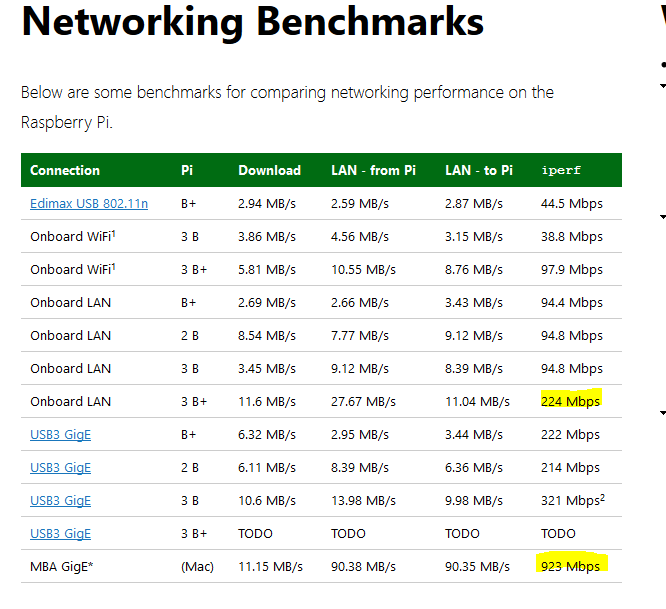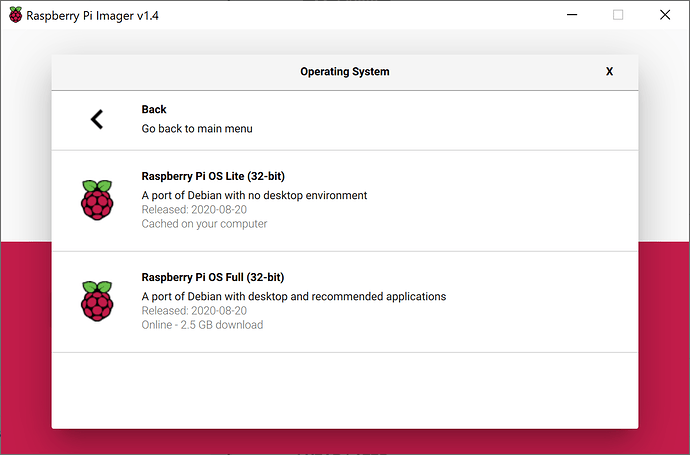https://pivpn.io
I went ahead and did this. This FAQ is useful after install. Waiting to see how much this affects my battery…
My Asus router lets me set custom DNS servers for the DHCP clients on the network, and I’ve been using OpenDNS without any blocking (using uBlock Origin on browsers). I’ve got a Ubuntu server running on the network, I might install pi-hole on there and point my DNS over there for a bit, and see how it works.
One concern I might have, though, is that there are some folks in this household that play app-supported games on their phones/tablets, and I don’t know how those apps will behave under ad blocking.
Currently you can setup your mobile device to VPN into your PiHole to use it as the DNS server, even on the go. The new thing that should make this better is WireGuard, which is what the 1.1.1.1 mobile app is using. (CloudFlare claims their implimentation uses LESS power that a traditional VPN. If that is true, and they have released their implementation as open source, even on devices whose Linux Kernel doesn’t support it, this will probably bea win.)
I haven’t switched completely to Brave, but there are so many tools to sync bookmarks and all the Chrome extensions work in Brave, so I’m not sure what’s holding me back. For testing, I like having a separate browser sometimes which I use Brave.
Worse is that some adverts come complete with exploits that attempt to hack your systems. I’ll consider switching off my adblocker only once advertisers stop pop-over adverts, adverts with sound, and adverts with exploits.
Interesting article and responses but, at the risk of being off-topic, I wondered what the situation is with browsers other than Chrome (particularly Firefox). Are these also at risk from Google’s impending changes?
While I’m sure my default setup of Firefox with ABP/Ghostery and couple of other addins to deal with Flash Cookies and YouTube ads is technically inferior from a performance perspective, it keeps my screen adequately clear of junk. I’ve always been suspicious of Chrome (I’m old enough to remember the Google Add-on for IE which still relayed everything to HQ even when supposedly disabled) hence it only gets used for specific (application) purposes.
Any guidance much appreciated.
Hi Jeff
I think if the 3B+ actually had gigabit ethernet, it would show up in the iperf column. Compare it to the Macbook Air:
It looks like the new Raspberry Pi 4 has actual gigabit ethernet, so maybe you should update your blog post to recommend that?
Thanks for the blog post. I’d read Troy Hunt’s article about Pi-Hole a while ago, and initially I set it up running in a docker container which was a bit flaky. I bought a Pi 3B+ and set it up last night. Was my first Raspberry Pi experience and overall I am impressed with the kit! I might buy some more of them to play with.
It does have gigabit ethernet, but the interface is piped through a limited internal bus. It is still more than 2× faster than the 3B. As you noted, they properly fixed this bus bandwidth limitation with the 4.
Two important notes regarding the article:
- uBlock and uBlock Origin are not the same thing! The latter is the genuine article (and of pretty much undisputably good-faith behaviour), the former is a rather sketchy company. uBlock Origin, to my knowledge, certainly does not ‘contribute to the problem’, and does not run any Acceptable Ads-like programs.
- Pi-Hole is limited to DNS-based blocking. While this will block a lot of stuff, it won’t block all of it; and ultimately, it is in many ways more limited than Chrome’s new content blocking API. It’s probably not a good alternative if you’re looking for a better ad-blocking experience than that of Chrome. That having been said, it does have the benefit of blocking ads for all devices/applications on a network, including those without extension support.
I just set up DNS over HTTPS using this guide.
Basically,
-
Get the
cloudflareddaemon compiled for ARM (Raspberry Pi) -
Configure it as a service that runs on startup under a user named
cloudflared -
Use
systemdto start the service (or reboot, I guess?)
Ultimately this still goes to Cloudflare’s 1.1.1.1 DNS, except routed over HTTPS:
# Commandline args for cloudflared
CLOUDFLARED_OPTS=--port 5053 --upstream https://1.1.1.1/dns-query --upstream https://1.0.0.1/dns-query
Why? Basically, with traditional HTTPS people don’t know what you are browsing (because it’s encrypted) but they can definitely tell what website (domain name) you are looking at.
Even if you are visiting a site using HTTPS, your DNS query is sent over an unencrypted connection. That means that even if you are browsing https://cloudflare.com, anyone listening to packets on the network knows you are attempting to visit cloudflare.com.
The second problem with unencrypted DNS is that it is easy for a Man-In-The-Middle to change DNS answers to route unsuspecting visitors to their phishing, malware or surveillance site. DNSSEC solves this problem as well by providing a mechanism to check the validity of a DNS answer, but only a single-digit percentage of domains use DNSSEC.
With DNS over HTTPS, a man in the middle can’t see the content, nor can they tell what website you are on. Also prevents tampering with DNS as as side benefit. ![]()
I do this too, with a massive /etc/hosts file from Dan Pollack:
https://someonewhocares.org/hosts/
(I have a cron job to keep my local copy in sync with that version.)
It seems like this works just as well as Pi-hole. The advantage of Pi-hole is that it works for every device on your home wifi (without having to fuss with each device). The advantage of swapping in a curated /etc/hosts is that it works for your laptop regardless of what wifi you connect to (and without having to fuss with your router).
Why not just run a copy of pi-hole locally on your laptop, instead? Then you could copy the config over seamlessly. Considering pi-hole runs fine on (literally!) a Raspberry Pi Zero, which is extremely anemic, it uses almost no resources on a modern machine.
Ah, because I hadn’t thought of that. ![]() But does anyone actually know the pros and cons of running Pi-hole on one’s laptop vs swapping in a curated hosts file to /etc/hosts? I do the latter by cronning a command (nightly) like this:
But does anyone actually know the pros and cons of running Pi-hole on one’s laptop vs swapping in a curated hosts file to /etc/hosts? I do the latter by cronning a command (nightly) like this:
/usr/bin/curl https://someonewhocares.org/hosts/hosts > /etc/hosts
(Actually my script does a couple other things to prepend custom stuff I needed in my /etc/hosts but I don’t expect that’s common.)
I know the /etc/hosts trick works for Mac and Linux but I don’t know about Windows. Maybe Pi-hole on one’s laptop is more portable/universal? But setup aside, is Pi-hole faster/better in any way?
On a forum that I run, users are always complaining about the light gray type - both on websites and in emails. And if the user is an older person, it’s even worse for their eyes.
For those privacy minded, we can do one better by not putting all our eggs in one basket. I have replaced cloudflared with unbound configured with many DNS over TLS forwarders so DNS requests are distributed among different servers.
I’ve added both IPv4 and IPv6 addresses in the above configuration example. Unbound will figure out which protocol is available and which is faster on its own. You can get better reliability from your DNS server by configuring more routes and more options to cover for outages or routing disruptions.
I also wrote about randomizing DNS forwarding servers with Knot Resolver a few weeks back. This ensures you’re not sending all your DNS traffic to one provider; making it more difficult for any one provider to build a complete profile on your online activities and behavior. Unbound will do this by default with no additional configuration assuming each of your configured DNS forwarders respond within 400 milliseconds. Note that you’re not limited to just four DNS forwarders as you are with Knot Resolver. You can configure as many DNS forwarders as you want with Unbound and it will spread your forwarding requests out among each of them automatically.
Adding a VPN like OpenVPN or wireguard so it uses pihole as its DNS will allow devices on the go to take advantage of this setup as well.
This is excellent, thanks for sharing it. After I posted about using DNS-over-HTTPS on twitter, people correctly pointed out that it is kinda obvious what websites you are visiting based on their raw IP addresses, so hiding your DNS queries isn’t that useful. Round robin to lots of DNS providers certainly makes more sense.
Some notes on setting up a brand new pi-hole, I still like the 3b+ for this, as it has integrated ethernet of decent speed and the 4 is kinda overkill in terms of power consumption, etc.
Basic Raspberry Pi Setup
-
use the Raspberry Pi imager https://www.raspberrypi.org/software/
-
select “other”, Raspberry Pi OS Lite
-
image a high quality SD card, I recommend Samsung Pro or SanDisk Extreme
Boot it up, (username, pi / password raspberry)
Essential Raspbian Updates and Tweaks
-
sudo -sso we are in sudo mode -
dpkg-reconfigure keyboard-configurationso you have a USA keyboard layout -
dpkg-reconfigure console-setupfor a larger font -
passwdand change the default password forpito something else -
raspi-config→ Interfacing Options → SSH → yes -
with an Internet connection,
apt-get update
apt-get dist-upgradeso you have the latest Raspbian updates
-
reboot
Set up Pi-Hole software
curl -sSL https://install.pi-hole.net | bash
Or one of the alternative methods if you prefer… override the default (random) pi-hole web UI password via
pihole -a -p
Editing /boot/config.txt to reduce power usage (no wi-fi, no bluetooth, no audio) and optimize for headless mode
[all]
#dtoverlay=vc4-fkms-v3d
dtoverlay=disable-wifi
dtoverlay=disable-bt
hdmi_blanking=2
dtparam=audio=off
I have a second one set up at a different IP address so I can swap it in rapidly if anything goes south. The only thing I have to configure is the DHCP. I’ve labelled both with the IP on the outside of the case so it is clear which is which. I guess if I was extra fancy I would have both active in round-robin style..
I looked up the USB power thing:
Check in the manual if they specifically say the port will supply 500mA for USB 2.0 and 900mA for USB 3.0.
USB was designed to provide 100mA and device could negotiate more through data connection, a lot of routers skip this logic by either feeding 500mA at all times or giving only 100mA when no data connection is available.
You could also try charging your phone (preferably with non-data cable) from that port and check in Ampere app if the current sits stable near 500mA.
100mA = ~0.5w
500mA = ~2.5w
900mA = ~4.7w
I like the Pi 3b+ for this because it has built in decent gigabit (ish, routed over USB) ethernet and lower power consumption. The 4 does have “real” gigabit but I am not sure it matters. At any rate, here are the power consumption numbers by Pi generation:
| Pi | idle | full load |
|---|---|---|
| 4b | 2.7w | 6.4w |
| 3b+ | 1.9w | 5.1w |
| 3b | 1.4w | 3.7w |
| 2b | 1.1w | 2.1w |
I’m recommending you use a real dedicated quality power supply for the Pi, as I’ve had some… weird… results via USB power on the 3b+.
Since pi-hole 5 supports groups, I am thinking about putting the kids devices in a group with the “family safe” DNS option:
And
Anyone else have success with this, or protips?